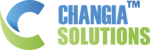Sending Bulk Messages using WhatsApp #
are a type of marketing message that is sent to a large number of people on WhatsApp. They can be used to promote products or services, share information, or simply stay in touch with customers.
There are a number of benefits to using WhatsApp bulk messages.
- First, they are a very effective way to reach a large audience. WhatsApp is one of the most popular messaging apps in the world, with over 2 billion active users.
- Second, WhatsApp bulk messages are very personal. They can be sent directly to a person’s phone, which makes them feel more like a one-on-one conversation.
- Third, WhatsApp bulk messages are very affordable. There are a number of services that offer WhatsApp bulk messaging at a very reasonable price.
First we need to know how to creating a Contact List to enable the bulk messaging #
On the Dashboard.
Click WhatsApp then go down and Click on Contacts on the bottom of the menu pane.

Here you can create multiple groups for multiple campaigns.
Make sure you check your plan to confirm the allowed number of contact allowed in each group.
Accordingly add the contacts to each group you create.
There are 2 options to create the groups,
- Manually upload contacts
- Upload contacts using Template.
(Download TRAND Groups Upload Contact)
Sample mentioned here.
Now we can send Bulk Messages #
To start sending bulk messaging follow the steps below:
- Click on WhatsApp then Bulk Messaging on the menu
- Click + icon on top right (next to Search box)
- Select Your number from drop down list
- Give a name to Campaign
- Select contact group which you want to send to. (Created on last step)
- Select message type
- Text & Media
Supported media types: Image, video, pdf
Caption: Enter text what you want to send to your customers, you can also use pre-made list of messages using the “Get Caption” Function
You can use Variables as per this document.
You can also use Spintax: {Hi|Hello|Hola|Dear} etc. Each message will be sent using randomly one of these options. - Buttons
Interactive messages can be created with buttons. You need to first create the template to use this feature. - List Messages
You can create list of choices in the message. You will have to create the template to use this feature.
- Text & Media
Time Post #
Set the time for the campaign
Set random interval between messages
Set up a unique schedule by time for your campaign to run.
You can schedule the message for future also.
Random message interval by minimum (seconds) or Random message interval by maximum (second)
We recommend to set minimum 10 and maximum as 15 to aviod getting your number blocked.
Checking Scheduled campaigns #
All your Bulk Messages Campaigns will be shown here
- Sent: Number of messages sent successfully
- Pending: Number of messages waiting to be sent
- Failed: Number of failed messages sent
- Report: Export report for campaign, xls file